Kubernetes is a powerful system for managing containerized applications, but it can be challenging to get started with, especially if you’re new to container orchestration. Here’s a basic tutorial to help you get up and running with Kubernetes:
- First, you’ll need to set up a Kubernetes cluster. This can be done using a cloud provider such as Amazon Web Services (AWS), Google Cloud Platform (GCP), or Microsoft Azure, or by installing Kubernetes locally using tools like Minikube or Docker for Desktop.
- Once you have your cluster set up, you’ll need to create a deployment. A deployment is a way to describe the desired state of your application. It tells Kubernetes how many replicas of your application you want running, and what image to use to run them.
- To create a deployment, you’ll need to create a YAML file that describes your deployment. Here’s an example of a simple deployment that runs a single replica of an application called “my-app” using an image called “my-image”:
apiVersion: apps/v1
kind: Deployment
metadata:
name: my-app-deployment
spec:
replicas: 1
selector:
matchLabels:
app: my-app
template:
metadata:
labels:
app: my-app
spec:
containers:
- name: my-app
image: my-image
- Once your deployment is created, you can use the
kubectlcommand-line tool to deploy it to your cluster. To deploy the above deployment example, you would run the commandkubectl apply -f my-deployment.yaml - After the deployment is running, you can use the
kubectlcommand-line tool to check on the status of your application. For example, you can use the commandkubectl get podsto see a list of all the pods running in your cluster, orkubectl describe deployment my-app-deploymentto get more detailed information about a specific deployment. - Finally, you can expose your application to the internet by creating a service. A service is a way to access your application from outside of the cluster. To create a service, you’ll need to create another YAML file that describes the service. Here’s an example of a service that exposes port 80 of your application to the internet:
apiVersion: v1
kind: Service
metadata:
name: my-app-service
spec:
selector:
app: my-app
ports:
- name: http
port: 80
targetPort: 80
type: LoadBalancer
- Once your service is created, you can use the
kubectlcommand-line tool to create it in your cluster by running the commandkubectl apply -f my-service.yaml - After creating the service, you can use
kubectl get svccommand to check the details of the service
Note: This is just a basic tutorial to help you get started with Kubernetes, and there are many more features and capabilities that you can explore as you become more familiar with the system.
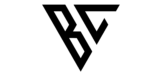
Pingback: Getting Started with Helm Charts: A Beginner's Guide - Bhanu Chaddha
Pingback: Comparing Minikube, Kind, and K3s: Which Tool is Right for Your Kubernetes Development Needs? - Bhanu Chaddha
Pingback: Complete Guide to Deploying a Spring Boot Application on Kubernetes with Helm Chart - Bhanu Chaddha