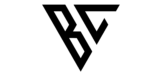Docker Hub is a platform for storing and sharing Docker images. It’s a central repository for storing and sharing Docker images, and it makes it easy to collaborate with others and share your images with the world. In this blog post, we’ll walk you through the basics of Docker Hub and explain how you can use it to store and share your Docker images.
Getting started with Docker Hub is simple. First, you’ll need to create an account on the Docker Hub website. After you’ve created your account, you can log in and start using the platform. Once you’ve logged in, you’ll see the dashboard, which provides an overview of your images and repositories.
To store an image on Docker Hub, you’ll need to create a repository. A repository is a collection of images that are stored together. To create a repository, simply click the “Create Repository” button on the Docker Hub dashboard. You’ll need to provide a name for your repository and specify a description. You can also choose to make your repository public or private.
Once you’ve created your repository, you can use the docker push command to upload your image to Docker Hub. The format for the docker push command is as follows:
docker push <username>/<repository>:<tag>
Where <username> is your Docker Hub username, <repository> is the name of your repository, and <tag> is a label that you can use to identify different versions of your image. For example, if you have an image named custom-image, you can upload it to Docker Hub with the following command:
docker push yourusername/custom-image:latest
Once you’ve uploaded your image, you can share it with others by providing them with the URL to your repository on Docker Hub. They can then use the docker pull command to download and use your image. The format for the docker pull command is as follows:
docker pull <username>/<repository>:<tag>
In addition to storing and sharing images, Docker Hub also provides a number of other features and tools, such as the ability to automate builds, collaboration tools, and more. For more information on using Docker Hub, you can refer to the official Docker documentation here.
Cloud Solutions
In addition to using Docker Hub, there are other cloud-based registries available that allow you to store and share your Docker images. Some popular options include Microsoft Azure Container Registry, Google Container Registry, and Amazon Elastic Container Registry (ECR).
Microsoft Azure Container Registry is a fully managed Docker registry service that is hosted on Microsoft Azure. With Azure Container Registry, you can store and manage Docker images in a private registry, and you can also integrate with other Azure services, such as Azure DevOps. To use Azure Container Registry, you’ll need to create an Azure account and then create a new container registry from the Azure portal.
- To log in to the registry, you can use the following command:
az acr login --name <registry_name> - To push an image to the registry, you can use the following command:
docker push <registry_name>.azurecr.io/<image_name>:<tag> - To pull an image from the registry, you can use the following command:
docker pull <registry_name>.azurecr.io/<image_name>:<tag>
Google Container Registry is a fully managed, private Docker registry that is hosted on the Google Cloud Platform. With Google Container Registry, you can store, manage, and deploy Docker images for your applications, and you can also integrate with other Google Cloud services, such as Google Kubernetes Engine. To use Google Container Registry, you’ll need to create a Google Cloud account and then create a new container registry from the Google Cloud Console.
- To log in to the registry, you can use the following command:
gcloud auth configure-docker - To push an image to the registry, you can use the following command:
docker push gcr.io/<project_id>/<image_name>:<tag> - To pull an image from the registry, you can use the following command:
docker pull gcr.io/<project_id>/<image_name>:<tag>
Amazon Elastic Container Registry (ECR) is a fully managed Docker registry service that is hosted on Amazon Web Services (AWS). With ECR, you can store, manage, and deploy Docker images for your applications, and you can also integrate with other AWS services, such as Amazon ECS and Amazon EKS. To use ECR, you’ll need to create an AWS account and then create a new repository in ECR from the AWS Management Console.
- To log in to the registry, you can use the following command:
aws ecr get-login-password --region <region> | docker login --username AWS --password-stdin <aws_account_id>.dkr.ecr.<region>.amazonaws.com - To push an image to the registry, you can use the following command:
docker push <aws_account_id>.dkr.ecr.<region>.amazonaws.com/<image_name>:<tag> - To pull an image from the registry, you can use the following command:
docker pull <aws_account_id>.dkr.ecr.<region>.amazonaws.com/<image_name>:<tag>
Each of these cloud-based registries has its own unique set of features and tools, and you may find that one is better suited to your needs than the others. When choosing a cloud registry, you’ll want to consider factors such as cost, security, and ease of use.
In conclusion, there are several cloud-based registries available that allow you to store and share your Docker images, including Microsoft Azure Container Registry, Google Container Registry, and Amazon Elastic Container Registry (ECR). Each of these registries has its own unique features and tools, so be sure to choose the one that best fits your needs.